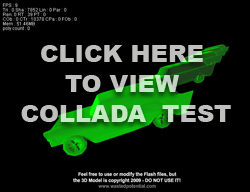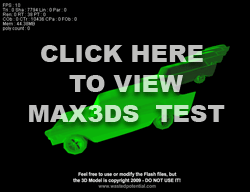Five3D is a compact Actionscript library that allows you to create 3D views quickly and easily. Much like Papervision3D, Away3D or Sandy, it allows you to create basic 3D graphics with Actionscript. Why would you use Five3D instead of one of these other libraries? Here’s a quick rundown of the advantages and shortcomings of Five3D that I have found:
- Five3D has a stripped-down feature set. If you need to do something simple like move a large number of planes in 3D space, Five3D will be easier to set up than the other 3D packages. The drawback is that it doesn’t do many of the things that the other engines do, like providing built-in primitives or Collada imports.
- Five3D handles vector objects without first turning them into bitmaps. You can actually use Flash’s native drawing API to create vector shapes and move them in 3D while still retaining the vectors. This creates smoother renders than the other 3D engines, especially when scaling and rotating objects. The other 3D engines create bitmaps of textures and then map them onto the surfaces of objects.
- Five3D handles 3D text really well. You can convert fonts into vectors and then use them as 3D objects. This makes 3D text effects really simple.
- The default handling of bitmap textures is cleaner than Papervision. With Five3D, bitmap textures on planes map much more smoothly than with Papervision’s defaults. You can map textures just as well in Papervision, but it’s a little bit of a hassle to set up.
- The Five3D library is written to extend the native flash classes in a way that is really intuitive. For example, a MovieClip3D is just like a MovieClip, but it has additional features like a z-coordinate. Half the time, you can guess what properties each object will have without even looking them up in the docs.
- Five3D doesn’t use a camera object. Depending on your needs, this could be an advantage or a disadvantage. You can handle this by simply creating a Sprite3D container to hold all of your objects. Then, move the container to simulate camera movement. I often do this in Papervision projects anyway because of various issues I have had with the camera.
I have built a simple “Hello World” test of Five3D, which you can see below. It’s not very exciting, but it isn’t supposed to be. When I started playing with Five3D, I had a hard time finding a simple, stripped-down example that could get me started, so that is what I’ve built here. You can download the source files here. I have also added links to some more advanced tutorials and samples at the bottom of this post.
I did run into some weird Five3D quirks when I built this. First, when I created a MovieClip3D object and added it to the scene, it wasn't appearing on stage. I traced all of the properties and everything indicated that it was on the stage, but it was not displaying. I Googled around a bit and found this website with the answer: you have to call the activate() function for MovieClip3D objects to get them to render on the stage. I don't understand why you need to do this, but it fixed my problem.
The other quirk that you need to know about is that you have to turn on z-sorting. By default, it z-sorts according to your addChild() calls, just like regular MovieClips. If you don't need z-sorting, just add the 3D items in the correct sequence. I'm guessing that this helps to optimize the code. If you need your objects to spin in 3D space, you can turn on z-sorting with the childrenSorted property (check out the example source code for usage).
Thanks to Mathieu Badimon for this amazing Actionscript package.
Links:
Download the source files for the example above
A 3D text sample with source code
A simple example of Five3D with source code
A tutorial on building a 3D photo album with Five3D
Info on integrating Five3D with Jiglib physics