 Pixi.js is another javascript framework that attempts to recreate some of the features of Flash. It even replicates a lot of Flash components: MovieClip, Sprite, Stage, DisplayObject. It’s an impressive javascript library. You can download the source and some examples from github. I spent a little time hacking around on the examples and picking through the source code. Here’s a video introduction if you prefer that, or you can skip down to the text below the video…
Pixi.js is another javascript framework that attempts to recreate some of the features of Flash. It even replicates a lot of Flash components: MovieClip, Sprite, Stage, DisplayObject. It’s an impressive javascript library. You can download the source and some examples from github. I spent a little time hacking around on the examples and picking through the source code. Here’s a video introduction if you prefer that, or you can skip down to the text below the video…
Here’s a quick primer on Pixi.js:
It’s really comfortable for Flash/Actionscript developers. The folks who created Pixi.js are clearly very familiar with Flash and used a lot of Flash terminology in Pixi.js. It also feels like they worked hard to make it very easy to dig in and start creating cool stuff with minimal boilerplate code. I really appreciate that.
There is no built-in way to set a target frame rate in Pixi.js. Technically, there is no way to force a specific frame rate in javascript and it will only do the best it can, but Flash worked that way too and you could still give it an FPS target. The Pixi.js examples seem to rely on requestAnimationFrame() to run at 60 FPS. This is not reliable, so if you use Pixi.js, be sure to write some code to handle the rendering frame rate.
Pixi.js has a really clever renderer: It detects if your browser is WebGL enabled. If not, it falls back to an HTML5 canvas renderer. Not only is it cool that it handles this for you, but browsers with WebGL (Chrome, Safari) are hardware accelerated. This means that they can unload the rendering from the CPU to the GPU, making everything run much faster. Firefox also supposedly has WebGL capability, but from what I’ve read, the performance is questionable. The WebGL thing is going to be a big deal as it becomes more widespread. As usual, IE10 doesn’t support it, but it does have hardware accelerated canvas.
As a side note, the hardware acceleration is all based on your browser and hardware configuration. So, if you have a relatively new device and an updated browser, it just kicks in automatically. iPhones and iPads all support hardware acceleration and many Android devices do too. Obviously, how you handle older browsers is the challenge. In most cases, a less full-featured backup may need to be served up. In a few cases, the user may need to have hardware acceleration to run your game or app at a reasonable frame rate. A smart way to handle this is to check the frame rate of the game and alert a user if it drops below a minimum threshold.
So grab the Pixi.js code and start building some HTML5 goodness.

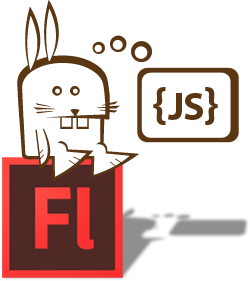 As of this post, HTML5 <canvas> support is still inconsistent across major browsers. Admittedly, the main issue is Internet Explorer, but they still have a HUGE market share and can’t be completely ignored. For most of our <canvas> projects at work, we still end up building a Flash backup. If you’re targeting desktop devices for your games, publishing to Flash gives you a bigger market share than HTML5 <canvas>.
As of this post, HTML5 <canvas> support is still inconsistent across major browsers. Admittedly, the main issue is Internet Explorer, but they still have a HUGE market share and can’t be completely ignored. For most of our <canvas> projects at work, we still end up building a Flash backup. If you’re targeting desktop devices for your games, publishing to Flash gives you a bigger market share than HTML5 <canvas>.