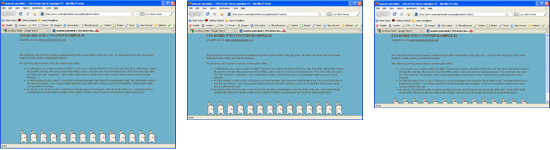I was setting up an HTML form today and I wanted to group some options together in a multi checkbox set, allowing a user to select multiple options in a category. I usually just give each checkbox a unique name and parse all of the individual values in PHP, but this has always struck me as an ugly way to handle this use case.
As I was looking up the syntax for an HTML checkbox, I found a lot of info that said I could simply name all of the checkboxes the same and it would group all of the values together like this:
<input type="checkbox" name="chk_group" value="value1" />Value 1<br /> <input type="checkbox" name="chk_group" value="value2" />Value 2<br /> <input type="checkbox" name="chk_group" value="value3" />Value 3<br />
But this doesn’t work. When you POST the values to PHP, you only receive the last item selected in the group. The annoying thing is that a lot of the examples online show this same syntax even though it’s clearly wrong. After digging a little deeper, I found this forum post with the correct syntax. Adding square braces to the checkbox name creates an array of the selected values in the group:
<input type="checkbox" name="chk_group[]" value="value1" />Value 1<br /> <input type="checkbox" name="chk_group[]" value="value2" />Value 2<br /> <input type="checkbox" name="chk_group[]" value="value3" />Value 3<br />
This can be retrieved in PHP with a simple loop:
<?php
if (isset($_POST['chk_group'])) {
$optionArray = $_POST['chk_group'];
for ($i=0; $i<count($optionArray); $i++) {
echo $optionArray[$i]."<br />";
}
}
?>
Simple! I thought I should post this correct solution in the hopes that it might help someone else wade through all of the wrong information out there.