If you are doing front-end web development, you likely use Firebug. It’s a Firefox browser extension that provides all the basic tools you need to debug a website. Development tools in all of the modern browsers are based on the gold standard set by Firebug.
One of the most common uses of Firebug is to make changes to your CSS in real time. You can experiment with different styles until your layout looks right, then simply cut and paste everything into your stylesheet.
This works great for desktop browsers, but mobile browsers don’t have development tools. If you want to debug your mobile layout, you need another browser extension that allows you to switch the user agent. There are a number of good ones out there. I’m currently using User Agent RG for Firefox. Once this extension is installed, you can change the user agent string by going to the “Tools” menu and choosing “User Agent.” Simply choose a mobile device and you can get an idea of what your site looks like on a mobile device.
It’s important to understand what the user agent switcher does (and doesn’t do). What it does is tell the browser the type of device that you are using to browse the web. The Firefox plugin basically lies and says “I am using an iPhone” (or whatever). If you have a mobile version of the website, that version will be displayed.
What it does NOT do is make Firefox act like Mobile Safari, or any other browser. If there are browser-specific layout issues, you will not be able to see them with the user agent switcher. Luckily, mobile device browsers are fairly standards-compliant, so very few CSS issues are browser-related. Browser-specific issues like HTML5 video issues (*cough* Mobile Safari *cough*) still need to be debugged with that browser.
The other thing that user agent switching doesn’t do is resize your site to mobile browser dimensions. To get an accurate sense of how your site looks on a phone or tablet, you will probably need set a body width in your CSS:
body {
width: 320px; /*older iphone width*/
}
This way, you can lock it to the dimensions of the device you want to test and tweak the CSS with Firebug to fix any layout problems.
This has been the quickest and easiest way I have found to fix mobile-specific layout issues. Good luck!
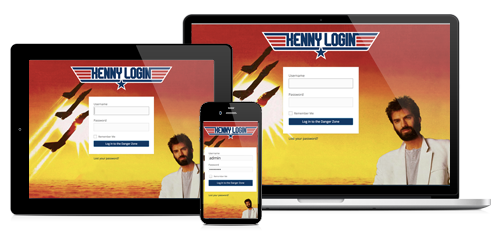 After months of procrastination and delays, I’m proud to officially release Kenny Login – a fully responsive HTML5 theme for your WordPress Login page. Version 1.0.0 is available now as a free WordPress plugin. Simply install the plugin and activate it through your admin panel. Blam! Kenny Loggins all up in your login page! Click here to get the lowdown.
After months of procrastination and delays, I’m proud to officially release Kenny Login – a fully responsive HTML5 theme for your WordPress Login page. Version 1.0.0 is available now as a free WordPress plugin. Simply install the plugin and activate it through your admin panel. Blam! Kenny Loggins all up in your login page! Click here to get the lowdown.
 I use IntelliJ IDEA for all of my web development work – it’s simply the best web IDE on the market, but I ran into a weird problem with the built-in LESS compiler recently. I cloned a project from the Github repo and set it up in IntelliJ. Everything was going well until I tried to compile the LESS files. I was getting weird errors whenever I tried to compile any LESS files in the project. Errors like this:
I use IntelliJ IDEA for all of my web development work – it’s simply the best web IDE on the market, but I ran into a weird problem with the built-in LESS compiler recently. I cloned a project from the Github repo and set it up in IntelliJ. Everything was going well until I tried to compile the LESS files. I was getting weird errors whenever I tried to compile any LESS files in the project. Errors like this: